I recently noticed that BerryBoot with OpenELEC makes really good combination on your Raspberry Pi and it is also really easy to setup.
Some time ago I purchased couple of RaspberryPi:s. I was waiting once they were comfortably running XBMC in 1080p resolution. I have had them on use with OpenELEC and RaspMC and recently liked OpenELEC a lot. I had to renew and do one installation from scratch.
First downloaded BerryBoot. Installation with that goes smoothly, just formatted 8GB SD card to fat and extracted the zip to sd-card. Then plugged in keyboard, mouse, rj45 network cable, hdmi to monitor + Nokia usb charger to feed power. Selected OpenELEC and then some configuring. I added following to config.txt
gpu_mem=128
cma_lwm=16
cma_hwm=32
cma_offline_start=16
gpu_mem_512=256
arm_freq=850
core_freq=400
sdram_freq=400
gpu_freq=300
# Berryboot settings, do not change
kernel=kernel_rpi_aufs.img
initramfs berryboot.img
Once OpenELEC booted up, selected OpenELEC OS Settings and changed Keyboard layout to fi and Hostname to bit better and under Services – SSH – Start ssh server at boot. Then rebooted and after that you can log in as root with password: openelec.
Nowdays nano is bundled with OpenELEC so that you have there default.
Now logging in with ssh you can verify the speed change with cat /sys/devices/system/cpu/cpu0/cpufreq/scaling_cur_freq It should show 850MHz.
More detailed you can get with following command
for src in arm core h264 isp v3d uart pwm emmc pixel vec hdmi dpi ; do echo -e "$src:t$(vcgencmd measure_clock $src)" ; done
arm: frequency(45)=850000000
core: frequency(1)=399999000
h264: frequency(28)=240000000
isp: frequency(42)=240000000
v3d: frequency(43)=0
uart: frequency(22)=3000000
pwm: frequency(25)=0
emmc: frequency(47)=100000000
pixel: frequency(29)=154000000
vec: frequency(10)=0
hdmi: frequency(9)=163683000
dpi: frequency(4)=0
With vcgencmd measure_volts;vcgencmd measure_temp command you can determine the current voltage and chip temperature.
If you wanna really push more, you can try settings in config.txt like:
arm_freq=1050
core_freq=500
sdram_freq=500
over_voltage=6
but try safely one thing at a time. And remember, if you loose your filesystem undetectable, that almost always is because of overclocking or bad power supply. You can find more info from elinux.org RPI Config Overclocking options.
So basicly playing around with BerryBoot and OpenELEC is really easy. The only troublesome things are doing upgrades, as at least for now I haven’t been able to configure BerryBoot to do auto or even manual updates. Hope to get back on that later how to solve it.


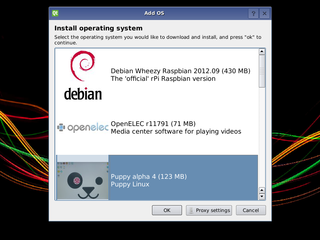


![WP_20130416_001[1]](http://www.lehtosaari.fi/lehtosaari/veli-pekka/wp-content/uploads/sites/3/2013/04/WP_20130416_0011.jpg)