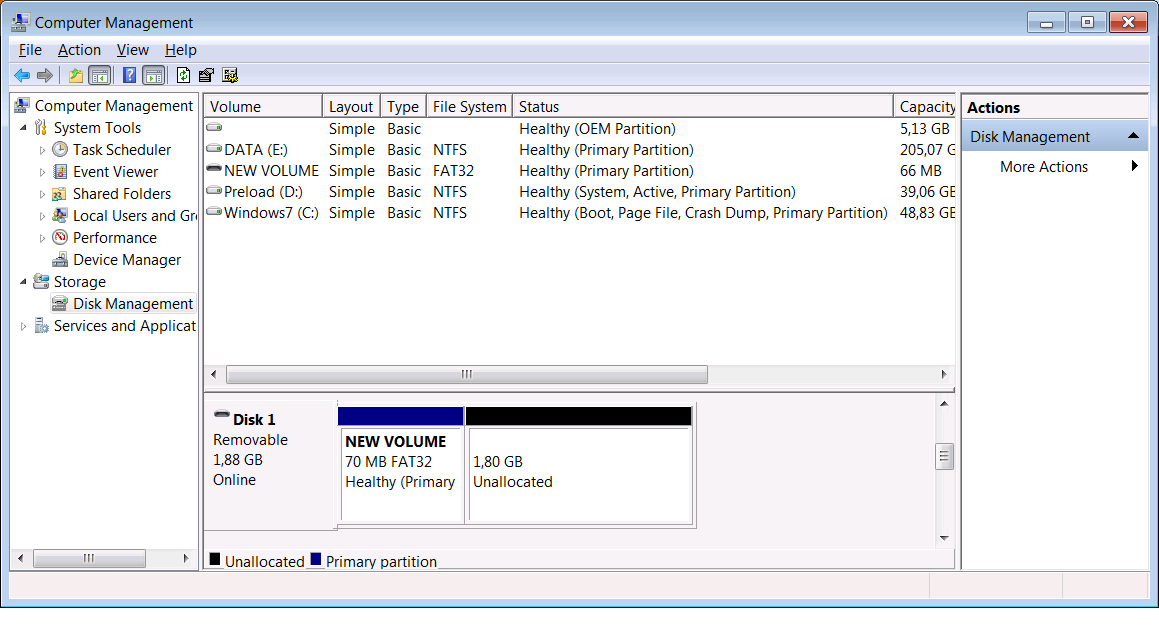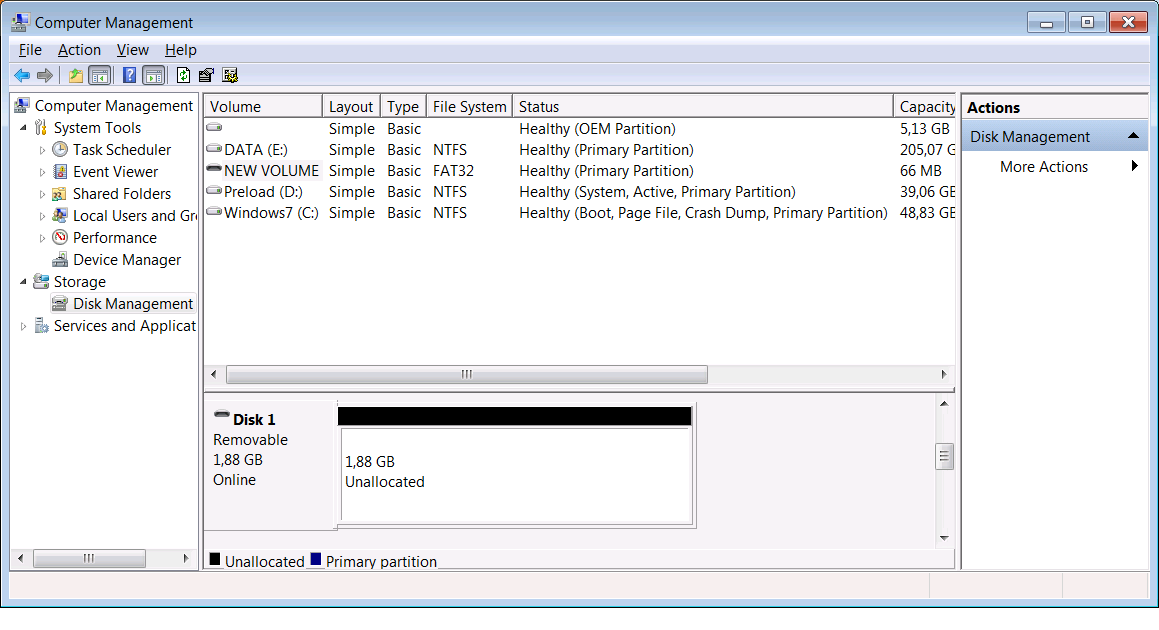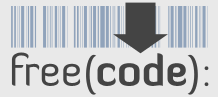If you play around with SD cards, eg. with Berryboot or similar for RaspberryPi, you might end up having many partitions in a SD card. If you need to use them in some other way, you might find it difficult to get rid of the partitons. You might be able to delete everything, but might also notice that some partions are hard to delete or remove.
You might end up showing like this but you can’t Delete Volume. There is an easy way to get rid of that though with the standard windows tools.
Invoke cmd prompt
# Run diskpart with admin rights
diskpart
# type list disk to show the disk what you have (your sd must be detected and inserted)
DISKPART> list disk
Disk ### Status Size Free Dyn Gpt
——– ————- ——- ——- — —
Disk 0 Online 298 GB 0 B
Disk 1 Online 1920 MB 0 B
# you might see something different, but select the correct SD card disk as mine is Disk 1
DISKPART> select disk 1
Disk 1 is now the selected disk.
# then list partitions that you have, they might be more or different size, mine was this small berryboot partition
DISKPART> list partition
Partition ### Type Size Offset
————- —————- ——- ——-
Partition 1 Primary 70 MB 2048 KB
# then select the correct partition
DISKPART> select partition 1
Partition 1 is now the selected partition.
# and after that delete it
DISKPART> delete partition
DiskPart successfully deleted the selected partition.
# now you can exit from diskpart and see that the partition is deleted
DISKPART>exit
That was the easyest way I could quickly figure how to get rid of those partitions, hopefully this helps someone.